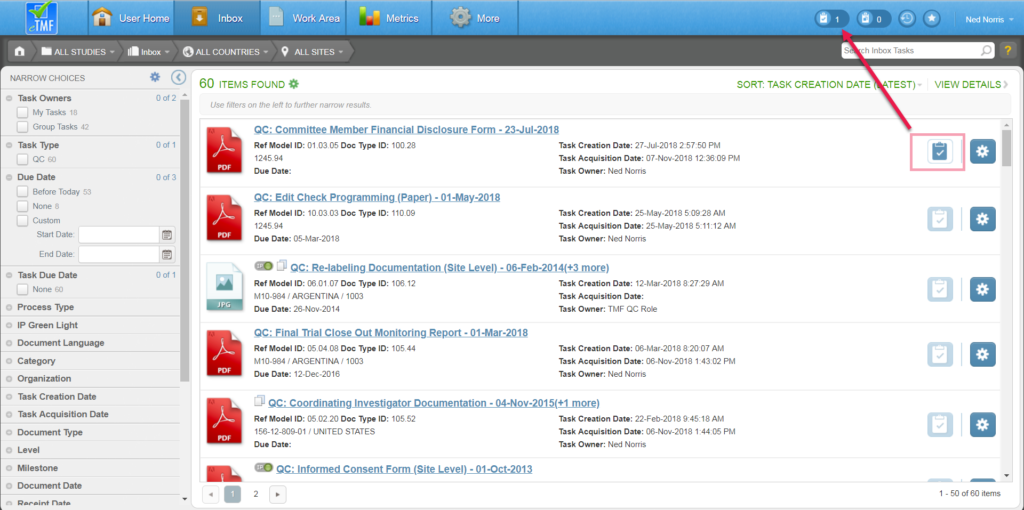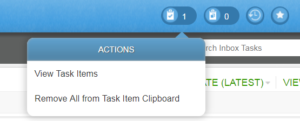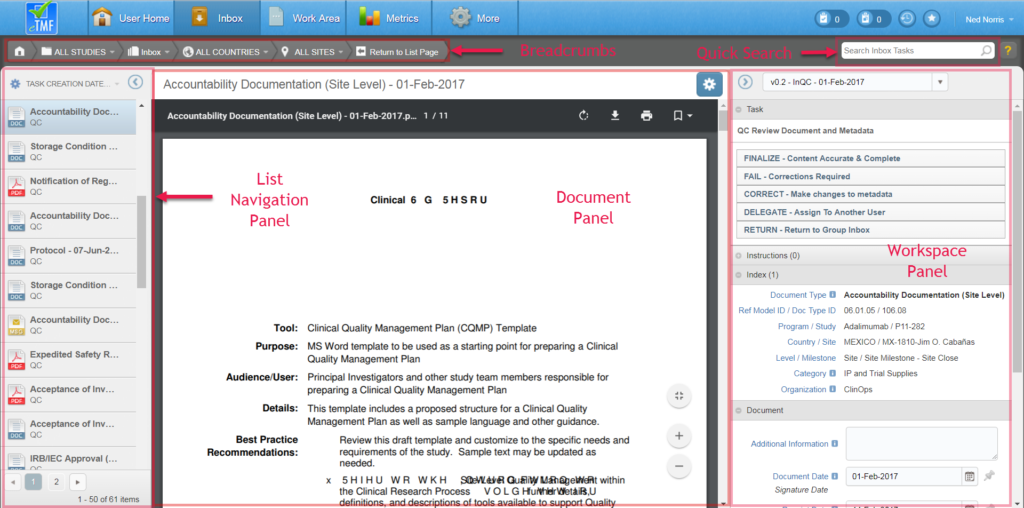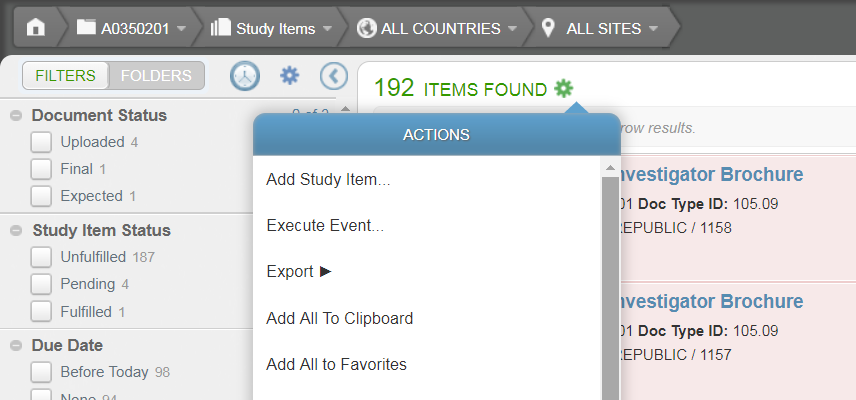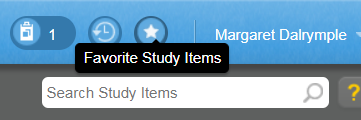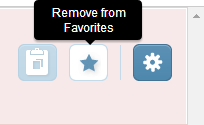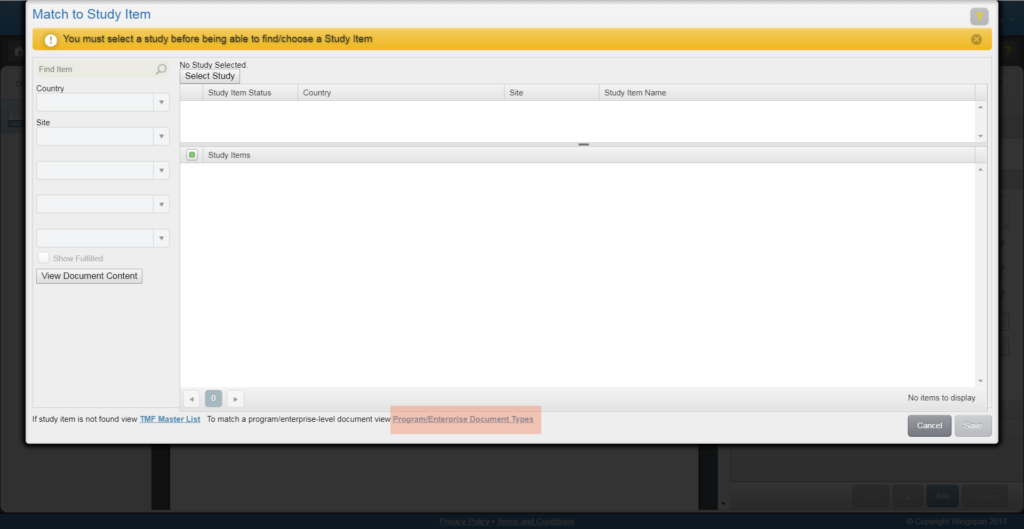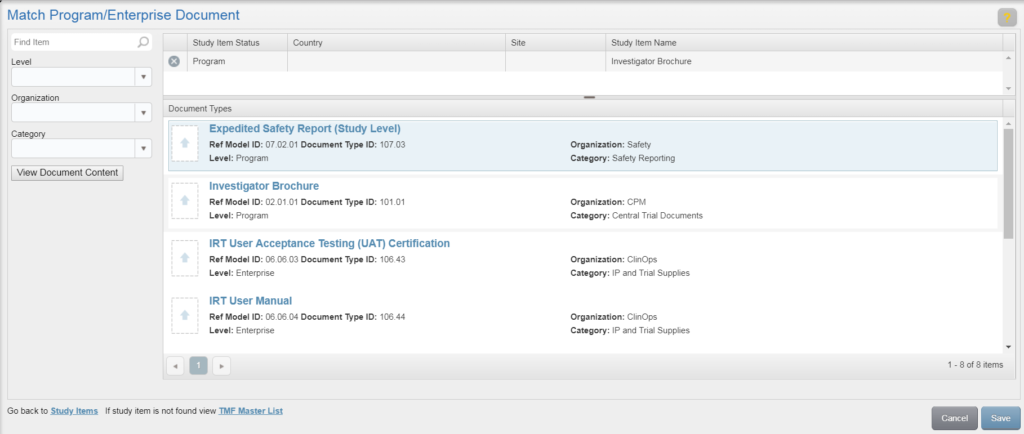A workflow definition is a template for a specific workflow process. The definition determines the applicable process type (i.e., review or approval), the tasks to assign, and the specific document types to which it applies.
To create a new workflow definition, click on the Actions menu icon on the Workflow Definitions List Page and select “Create Workflow Definition.” Or, to edit the metadata of an existing Workflow Definition, click on the Actions menu icon for a specific workflow definition and select “Revise” to create a Draft version. Access the Actions menu again and select “Edit Metadata.”
Complete the fields listed below and click Create (new workflow definition) or Save (existing workflow definition.
Note: To use the workflow definition, you must make it Effective.
Name
The name for a workflow definition should uniquely and succinctly identify the template.
Description
The description of the workflow definition is optional.
The description will be displayed to a user who selects the template when initiating a workflow. Ideally, the description should provide a helpful preview of the template’s purpose and contained tasks.
Process Type
A single process type must be selected for the workflow definition. There are 2 process types in eTMF: Review and Approval. The process type for a workflow definition determines:
- The workflow task definitions that can be added to the definition as steps in the workflow (i.e., those with the same process type)
- The specific workflow during which the template will be available for use (e.g., if Review is the process type, the template will be available for use only when initiating a Review workflow and not when initiating an Approval workflow)
If multiple workflow definitions have the same process type, then multiple templates will be available for selection when initiating a workflow for that process type.
Workflow Definition ID
In the Workflow Definition ID field, select from a list of system IDs that determine the inherent characteristics of the workflow, including the allowable number of tasks. Available options include:
- TMF Single Stage Workflow: The workflow contains a single task. Depending on the task definition, the task may be assigned to multiple recipients, each of whom will receive the task at the same time.
- TMF Two Stage Workflow: The workflow contains two tasks. The second task will be created only after the first task is completed. Depending on the task definition, each task may be assigned to multiple recipients.
- TMF Two Stage Workflow with First Stage QC Review Task: The workflow functions as a combined review/approval workflow that contains two tasks. The first task is a “QC Review” task that requires the owner to perform a QC-like Review on the document and metadata. If the QC Review passes, a second task, an approval task that can be assigned to multiple recipients, is created.
Tasks
The Tasks table is populated with a preset number of tasks based on your selection in the Workflow Definition ID field. Each task record must be mapped to a workflow task definition. To map to a workflow task definition, click in the Task Template Name column and select from a list of workflow task definitions with the same process type as that selected for the workflow definition.
Note that to completely remove a task from an existing workflow definition, you must change the Workflow Definition ID.
Document Types
If the workflow definition will apply to all Document Types, select “Yes” under Applies to All Document Types.
If the workflow definition will not apply to all Document Types, select “No” under Applies to All Document Types and click Select Document Types. This will display the Select Document Types window. Click here for instructions on completing the document types selection.