Review Participants for a File Review are responsible for evaluating Review Items by performing specific checks. The checks to perform will vary by the type of Review Item. Some examples are listed below:
- Fulfilled Document – Ensure document is assigned to the correct Study Item and that the content and metadata comply with quality standards.
- Empty Study Item – Ensure document is still needed and not yet available for upload
- Non – Document Review Item – Perform checks based on definition of Review Item (e.g., Check for Required Periodic Updates to Documents
If all checks pass for a Review Item, the Review Participant can complete the Review Item. Otherwise, the Review Participant must create one or more Action Items and assign to specific individuals for resolution.
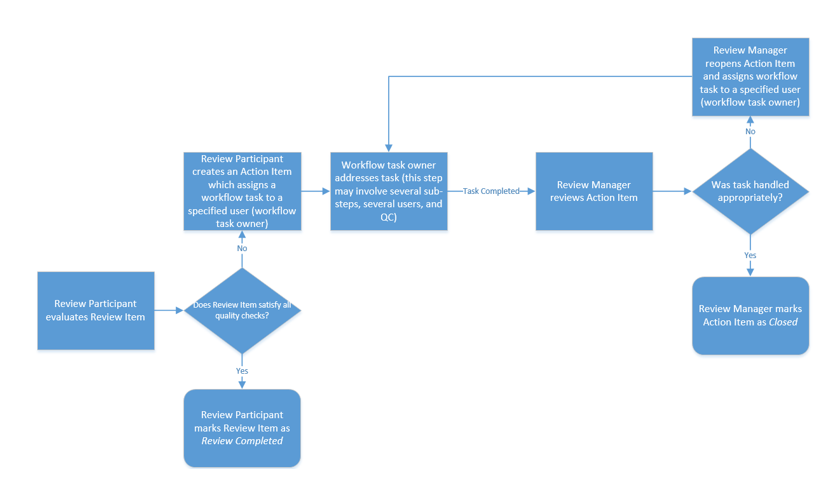
To evaluate a Review Item, follow the steps below.
Prerequisites: To evaluate a Review Item, you must have have VIEW_FILE_REVIEWS permission and you must be a member of a Review Participant Group for the template on which the File Review was based.
- Navigate to the Study Item List of the study for the File Review.
- From the Study Items Breadcrumb Menu, select “File Reviews.” The File Reviews List Page is displayed.
- Select the hyperlink for the File Review you want to work with. The File Review Items List Page is displayed.
- In the Filters Panel, select the “Not Reviewed” facet within the Review Item Status category to display only the items that need to be reviewed.
- Select the View Details link on the top right of the page. The first Review Item opens, and the remaining Review Items are listed in order within the panel on the left.
- Perform the necessary checks on the Review Item as instructed by your organization, based on the Review Item type (e.g., empty Study Item, Study Item fulfilled with a reason).
- Select one of the following options at the bottom of the panel to the right:
- Review Completed, No Action Items – Use this option if the Review Item passes all quality checks and no further action is needed. The status of the Review Item changes to Review Completed.
- Create Action Item –Use this option to create a workflow task if the Review Item does not pass all quality checks. See the Action Items topic for more information.
- Select the next Review Item from the list and repeat the steps above.
