An Action Item needs to be created when a Review Item fails review checks and corrective action must be taken. An Action Item is associated with a workflow task and assigned to a specific user, who can access the workflow task from their Inbox. The user assigned to the task does not need to have access to the File Review itself.
An Action Item needs to be created when a Review Item fails review checks and corrective action must be taken. An Action Item is associated with a workflow task and assigned to a specific user, who can access the workflow task from their Inbox.
To create an Action Item while evaluating a Review Item:
- Select “Create Action Item.” The Create Action Item screen is displayed.
- In the Reason field, select from a list of Problem Types applicable to the Review Item type. Problem Types are provided from the File Review Problem Types dictionary.
- In the Recipient field, select the user to whom the Action Item will be assigned or enter the user’s name or email in the available field. The recipients are limited based on the selected Reason.
- In the Issue Category field, select the specific issue with the review. Issue Categories are provided from the File Review Issue Category dictionary and are limited based on the selected Reason.
- In the Action Item Comment field, enter an explanation or instructions.
- Select “Save.”
Multiple Action Items can be created for a single Review Item in parallel to track separate issues if the review items is an empty study item, non document review item, or study item that has been marked as fulfilled. Each action item created will be assigned and available to the designated recipient immediately. For document-related review items, only one action item can be created at one time. To create an additional action item, the first action item must be in “Addressed” status.
Action Items associated with a Review Item are displayed in the Action Items tab of the document details when the Review Item is accessed from File Review Items List Page. Action Items are not displayed for an item when it is accessed from the Study Item List Page.
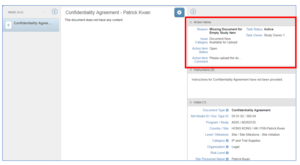
Action Item panel
When an Action Item is created, it is assigned a status of Open. The status changes to Addressed once the recipient has handled the issue and selected an outcome that resolves it. Once the Action Item has a status of Addressed, the Review Manager* must review the Action Item to ensure that it was handled correctly. The Action Item can either be closed (which changes the status of the Action Item to Closed) or reopened with additional instruction.
When all Action Items associated with a Review Item are closed, the status of the Review Item changes to Review Completed.
Note: Review Participants may also be able to close and reopen action items based on a configuration in your environment (v 2.9).
