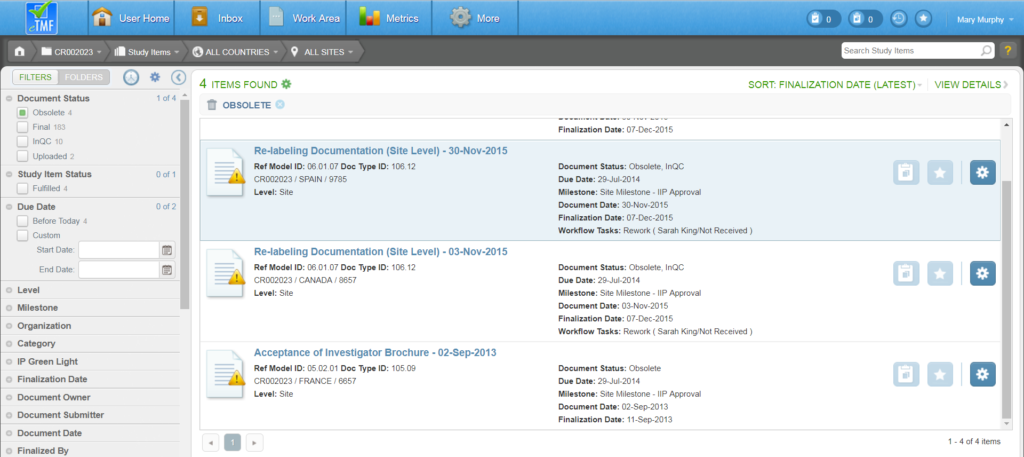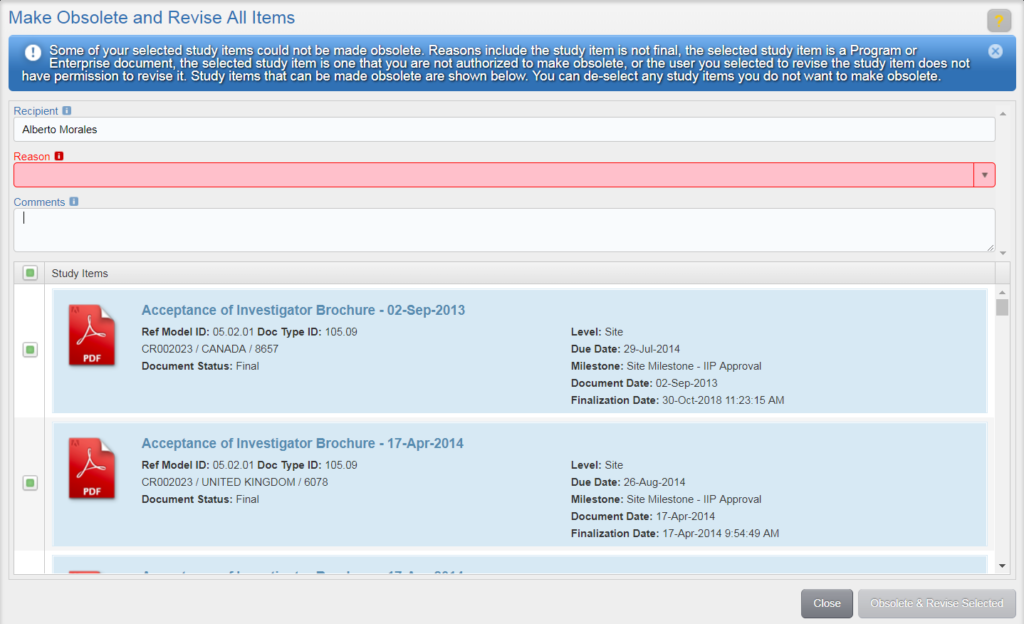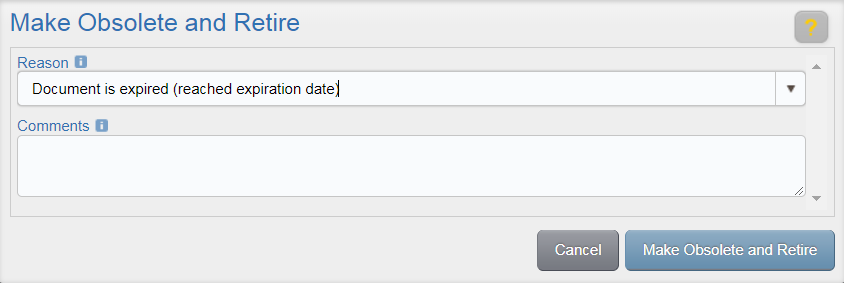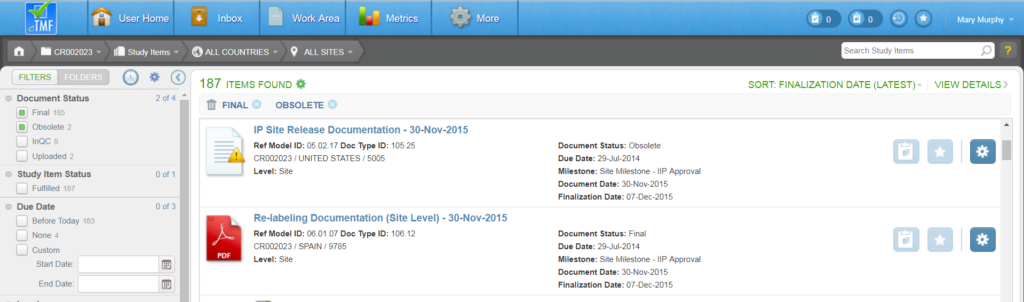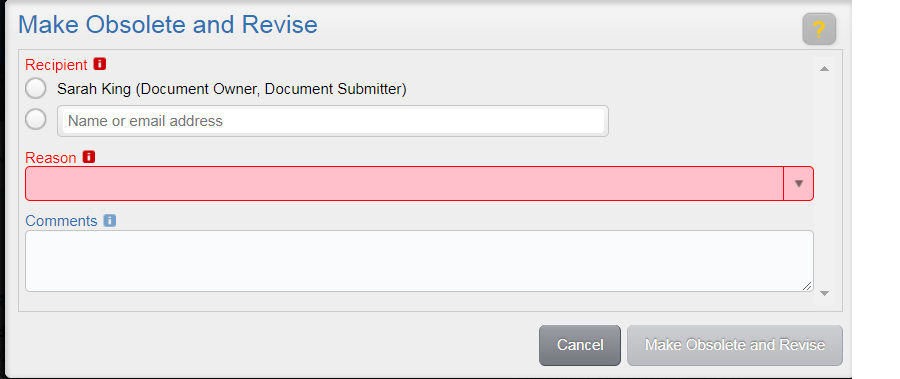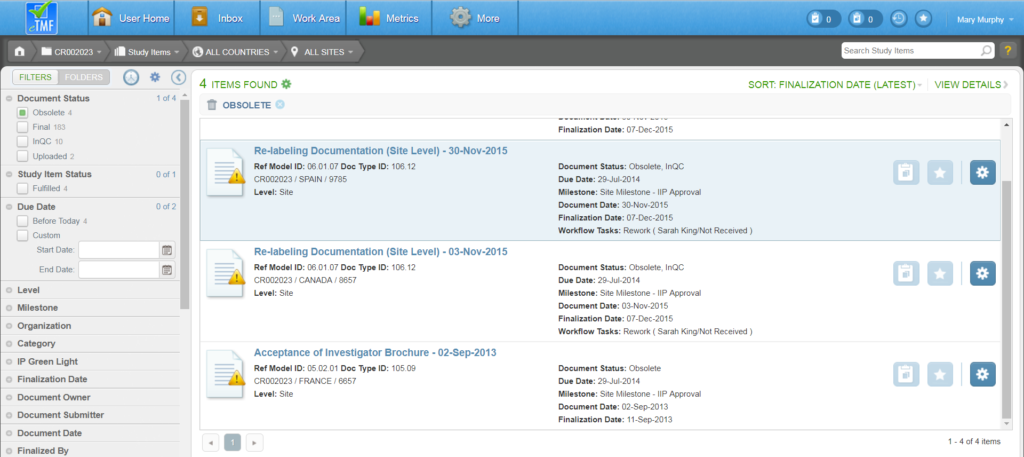The eTMF allows a Study Owner to make the current version of study items that were activated with incorrect metadata/content or that are no longer needed obsolete while at the same time assigning rework tasks for those study items. Study items can be made obsolete individually or in bulk.
To make all items in a list obsolete and revise them, access the list view’s Actions menu and select “Make Obsolete and Revise All Items. ” If your list contains more than 50 items, a message is displayed, stating that the action will be performed on the first 50 items. You will need to repeat the action on additional items. Click OK to continue.
On the Make Obsolete and Retire All Items screen, enter the name of a Recipient who will receive rework tasks for the selected items. Once a recipient is entered, the list of study items is updated to display only those that can be revised by the recipient. The system also updates the list to include only those that can be made obsolete (e.g., those that are not program or enterprise documents, those that are Final, etc).
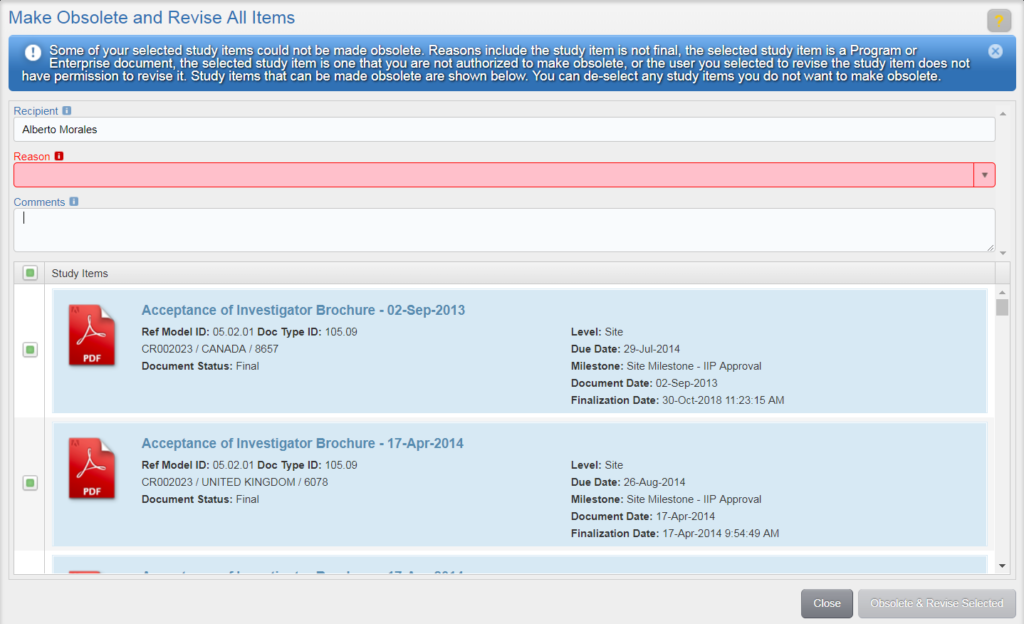
Select a Reason and enter any Comments you might have. Then deselect the check box for any study items you do not want to make obsolete and click Obsolete and Revise Selected. The document status will be updated to Obsolete, QC.
The eTMF allows a study owner to make a document that was once activated with incorrect metadata/content or that is no longer needed obsolete. There are two actions available for making a document obsolete:
- “Make Obsolete and Retire” marks the current version as Obsolete.
- “Make Obsolete and Revise” marks the current version as Obsolete and sends the document back for Rework.
Make Obsolete and Retire
To make a document obsolete and retired (e.g., if it has reached its expiration date), navigate to a Final document, open its associated Actions menu and select “Make Obsolete and Retire.”
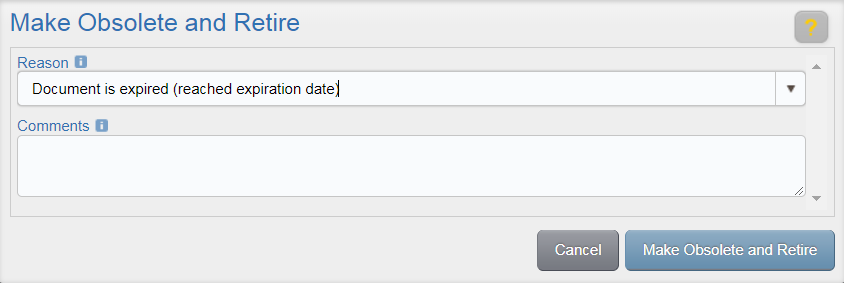
On the Make Obsolete and Retire window, select a Reason for the action, enter any additional Comments if necessary, and then click Make Obsolete and Retire. The document status will no longer appear as Final and will instead appear as Obsolete. An obsolete document is shown in the image below.
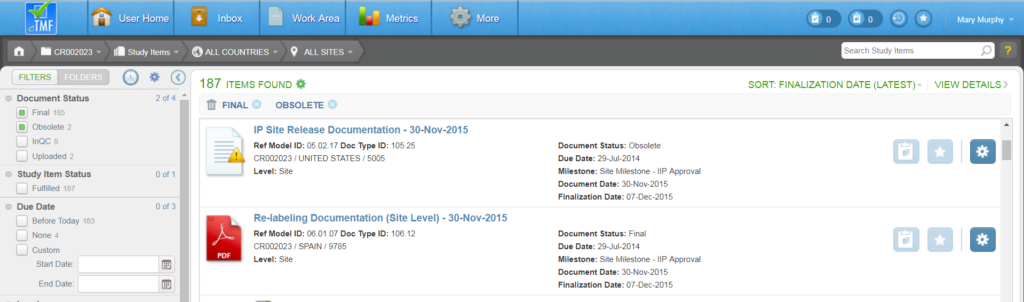
Make Obsolete and Revise
To make a document obsolete and and revise it (e.g., the content or metadata needs correction), navigate to the Final document, open its associated Actions menu, and select “Make Obsolete and Revise.”
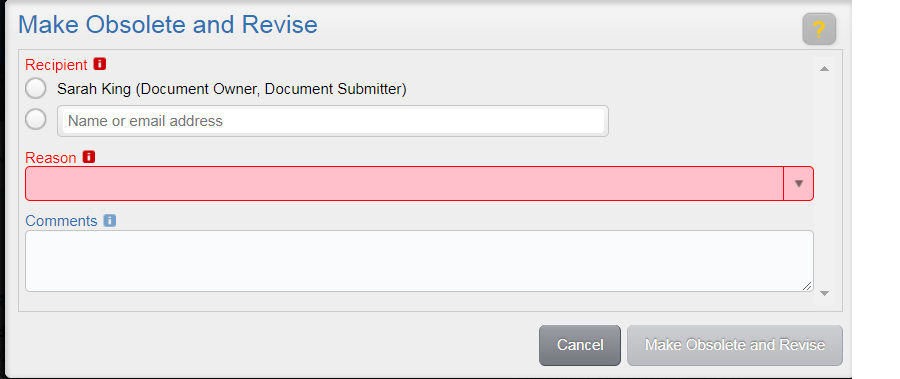
On the Make Obsolete and Revise window, select a Recipient for the rework task, select a Reason, enter any additional Comments that may be helpful for the selected recipient, and click Make Obsolete and Revise. The document status will now appear as Obsolete AND In QC, and a task will be assigned to the selected recipient.