Favoriting a study allows you to isolate a set of study items you want to refer back to . Study items can be favorited from the Study Item list page, the Study Items Clipboard, or the Recents page.
Favoriting a Study Item
To favorite a study item, select the study item and then select the Add to Favorites icon (star icon).

Once the icon has been selected, the icon will change color to visually indicate that the study item has been favorited.
To favorite multiple study items at once, filter the list so that it contains only the study items you want to favorite. Then select “Add All to Favorites” from the list’s Actions menu.
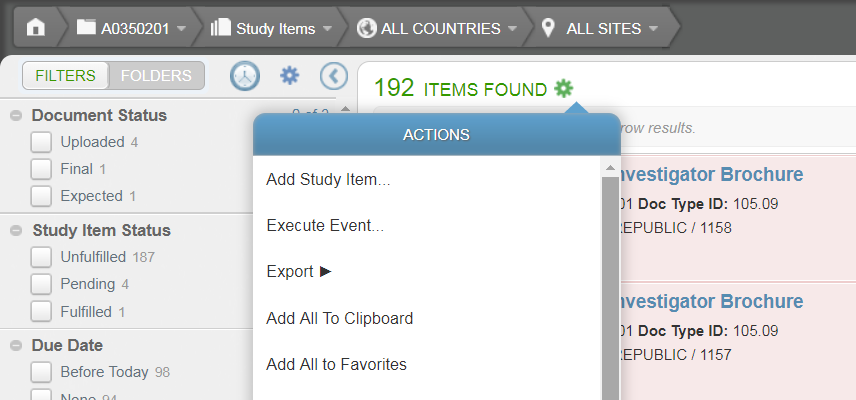
Accessing Favorites
To view the Favorites page, click on the Favorite Study Items icon (star icon) in the application header.
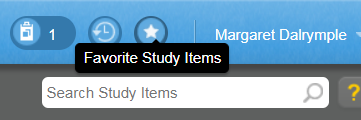
The Favorites page provides a Narrow Choices panel, sort options, and Actions menus with the same options available to the user from the study item list.
Unfavoriting Study Items
To unfavorite a study item, simply re-select the favorite icon. The icon will change color to visually indicate that it is not a favorite, and the study item will no longer appear on the Favorites page.
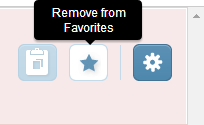
To unfavorite all study items, go to the Favorites page and select “Remove All From Favorites” from the Actions menu.
