Use the Match to Study Item screen to match a document Uploaded to your Work Area with a specific Study Item in the eTMF. This step takes place after you have uploaded the document and before you submit the document to Quality Control. The Match to Study Item Screen is also used when Authoring a document within the eTMF.
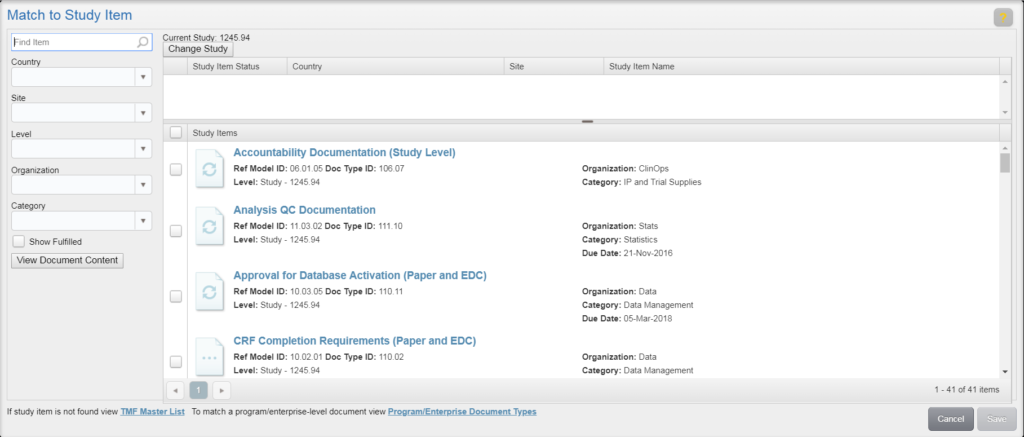
On the Match to Study Item screen, use the Change Study button at the top to select or change the study to which the document should be associated. If needed, select a Country, Site, Level, Organization and Category to filter the list of available Study Items. If you want to associate the document with a study item that is already indexed to a document and finalized, select the Show Fulfilled check box to display study items fulfilled with existing content. The new document will be treated as a new version.
If you are indexing uploaded content, you can click View Document Content to check the content against the study item without leaving the screen. The content of the document will display in place of the list. To return to the list, click Show Search Results.
Once you have found the appropriate study item(s), select the corresponding check box and click Save.
If you select a Study Item that already has pending and/or final content, an informational message displays, stating that a new version will be created once the content is finalized. To ensure you are not creating a duplicate, do the following for the study item selected:
- Check the date (in the Study Item Name).
- View the content by clicking the Study Item Name hyperlink.
- To view earlier versions, click View Versions.
If creating a new version is not your intent, deselect the study item and locate the correct one.
Match to a Document Type
If your document does not match any existing study items, you can click TMF Master List in the bottom-left to match to a document type. Select the document type, complete required fields on the Propose Study Item form, and click Save.
When you submit the study item to QC, it will first be sent to the Study Owner for approval to create a new study item. If approved, it will then be sent to QC. If not approved, it will be returned to you with the Study Owner’s comments.
Match to a Program/Enterprise Document
To match to a program or enterprise-level document, click Program/Enterprise Document Types. Select the Document Type from the list, review and update fields on the New Program/Enterprise Document form as necessary, and click Save. When the document is finalized, Study Owners will receive and email notification so that they can associate the document with the appropriate studies.
