During the upload, a panel on the right displays the progress of each document. When an upload has finished, an indicator shows whether or not the upload completed successfully, with warnings, or failed.
Note about uploading .msg files: When uploading a .msg file, the system checks to see if the email is part of an existing email thread in the study. If the system finds a match to an existing email thread, the uploaded document will be automatically indexed to that study item as a new version, even if that study item is associated with a different document type and/or level than the one uploaded to.
Note: An error will occur if the document is not a supported file type or if it is password protected.
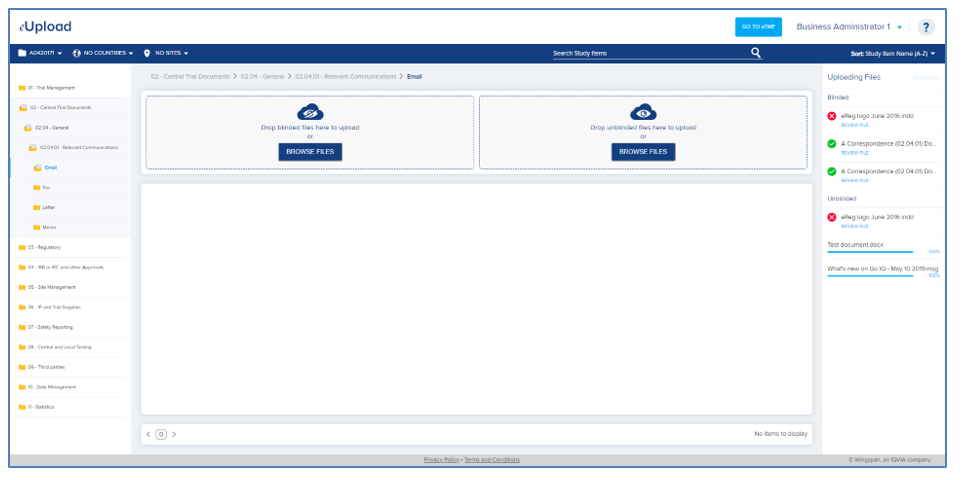
Documents in the right panel are listed in categories that generally correspond to the way you uploaded. Documents uploaded to the Blinded drop zone are always displayed in the Blinded category, and documents uploaded to the Unblinded drop zone are always displayed in the Unblinded category. Documents uploaded to existing study items are displayed in the Study Items category, if the study allows unblinded documents and the document type can be unblinded. Otherwise, they are displayed in the Blinded category.
Documents that are uploaded without errors will immediately be available for review in eUpload and in the user’s eTMF Work Area.
Note about uploading .msg files: When uploading a .msg file, the system checks to see if the email is part of an existing email thread in the study. If the system finds a match to an existing email thread, the uploaded document will be automatically indexed to that study item as a new version, even if that study item is associated with a different document type and/or level than the one uploaded to.
