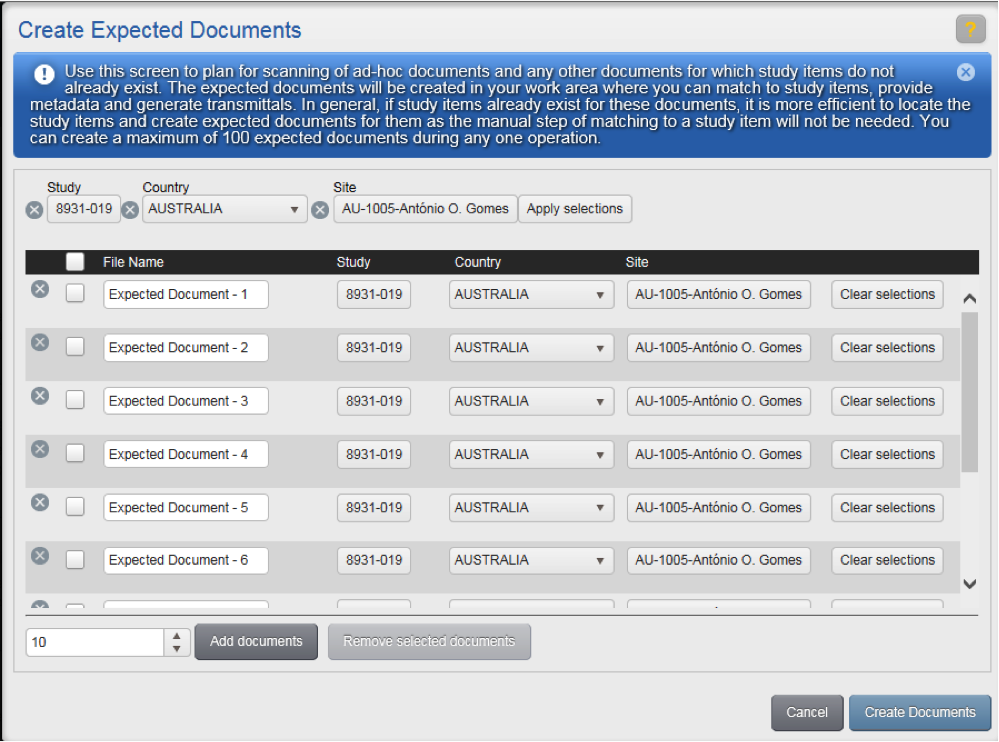Contents
Single Document Received and Study Item Exists
Use this method to create expected documents one at a time for Study Items that already exist:
- Locate the study item
- Choose create Expected Document (shown below)
- Expected Document will be created and present in your Work Area
- Navigate to your Work Area
- Finish Indexing and generate transmittal
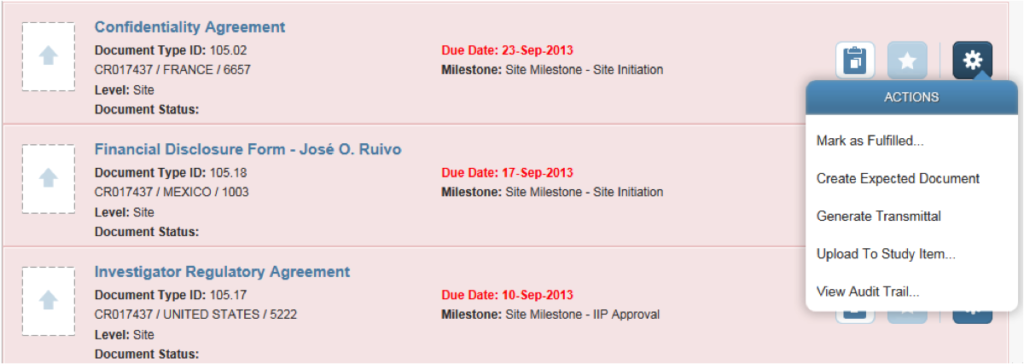
Single Document Expected and Study Item Exists
Use this method to create a single expected document if a matching Study Item already exists and you expect to receive and scan the document, but you don’t yet have the document:
- Locate the study item
- Choose Generate Transmittal
- A Transmittal (cover sheet) will open for you to print
- Expected Document will be created in your Work Area – no more action needed now
- When the document is received, scan it in with the transmittal printed in step 3.
Create Multiple Expected Documents When Matching Study Items Exist
If study items already exist for multiple expected or received documents then:
- Locate the study items and add to the Clipboard
- From the Clipboard, choose Generate Expected Document.
- Create Expected/Generate Transmittals dialog will display
Note: Up to 50 Study Items can be processed at once.
- From the “Create Expected / Generate Transmittals” screen, shown below,
choose “I have received…” if you have the documents.
choose “I plan to receive…” if you do not have the documents.
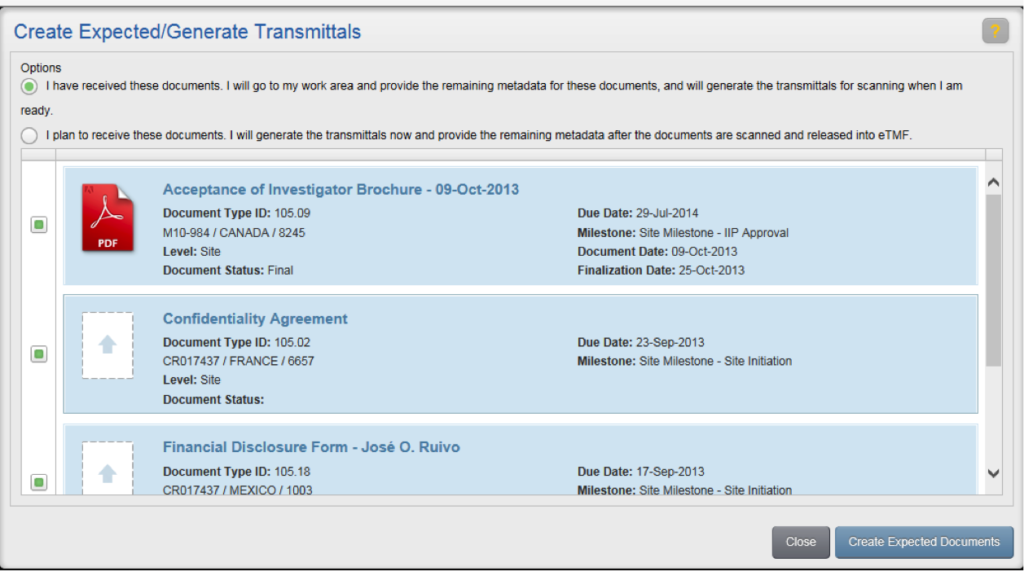
Expected and Received Documents Without Matching Study Items
If you have or expect documents, but matching Study Items do not exist, you will need to create Expected Documents and index to proposed Study Items.
To begin, use the Create Expected Docs button in Work Area List or Details view, shown below.

The “Create Expected Documents” screen, shown below, will allow you to create up to 100 Expected Documents at a time.
Be sure not to use this function when Study Items do not exist as considerably more indexing is needed.
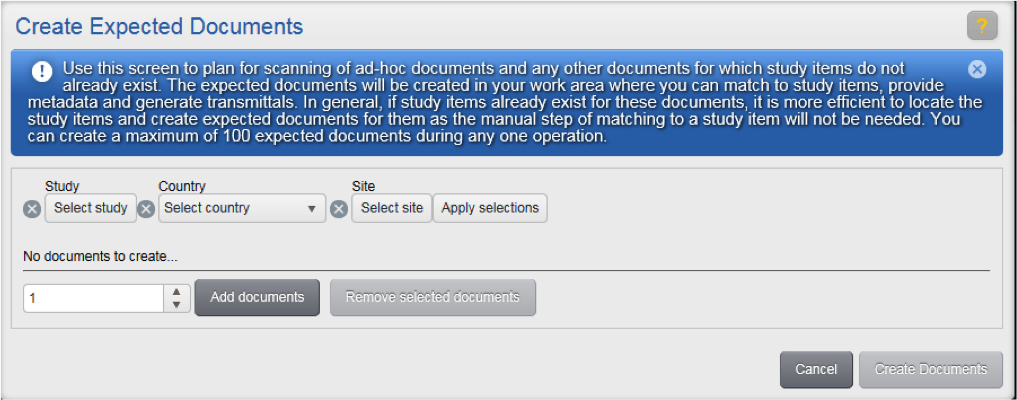
Enter the number of documents you want to create and optionally, study, country, site
Click Add Documents.
Create Expected Documents in Bulk
- You can mix and match studies, countries and sites
- Each Expected Document is given a temporary name (“Expected Document – 1”) – change to a more meaningful value if desired
- Click Create Documents when done
- Expected Documents will be created in your Work Area, where you can complete desired indexing and generate Transmittals.