If existing, ad hoc (and eUpload-eligible) study items are associated with the breadcrumb level and reference model folder you selected, they are displayed below the drop zones. You can upload a document directly to one of these study items as another version.
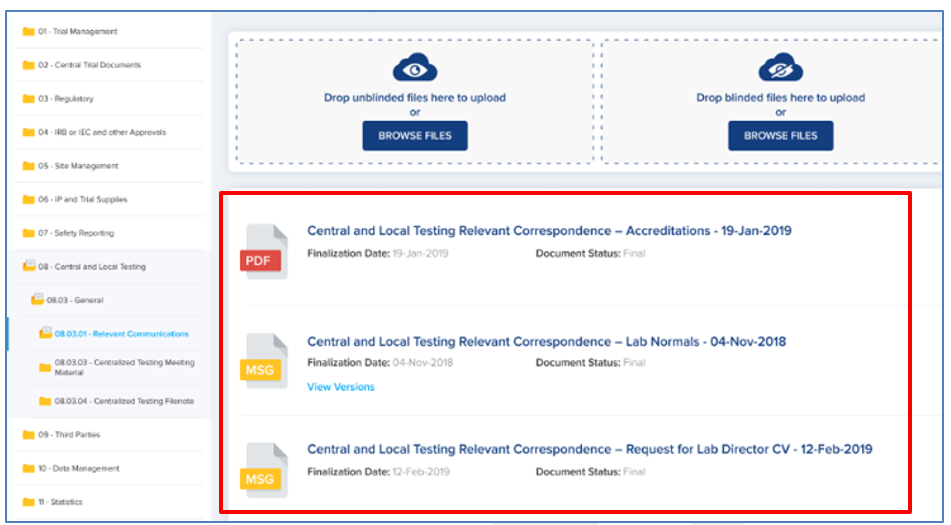
If the list of study items is lengthy, you can use the Search and Sort features in the header to locate a specific study item.
To upload to a study item:
- Select a document from your local file explorer.
- While holding the mouse button, drag the document to the document icon until the icon is outlined in green and the text “+Copy” is displayed.
- Release the mouse button. The system begins to upload the document.
