eUpload Workflow settings determine which documents in eUpload can be submitted and how submitted documents are handled.
Documents with complete metadata can always be submitted. In the eUpload Workflow settings, you can specify the workflow path for these documents. Documents with complete metadata can be directed to a QC task or to finalization.
By default, documents with incomplete metadata can also be submitted. These documents will remain in the user’s eTMF Work Area after submission for further indexing.
Users in the TMF Manage eUpload Settings feature group can change the default settings to:
- Prevent submission of documents with incomplete metadata
- Change the destination for documents with in complete metadata
- Change the destination for documents with complete metadata
The diagram below illustrates the possible workflow setting configurations and how they affect the handling of documents submitted from eUpload.
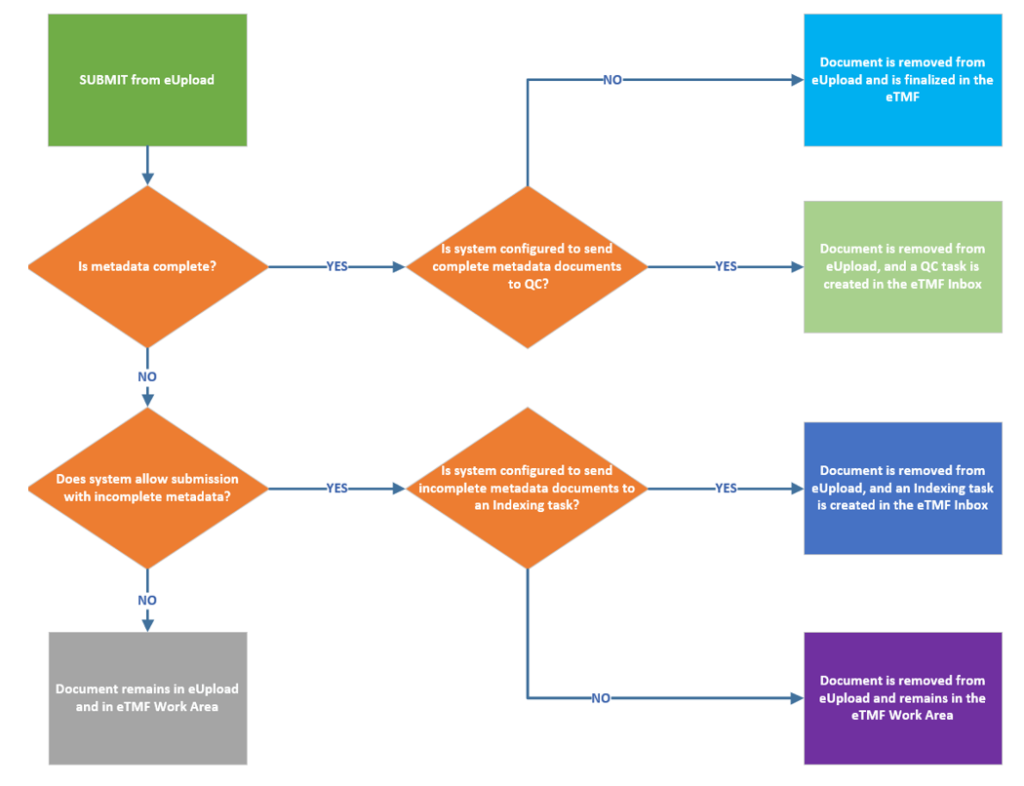
If you are a member of the TMF Manage eUpload Settings group and you want to change the default eUpload Settings, follow the steps below.
- From the More Menu in eTMF, select Administration.
- Select eUpload Workflow from the Administration menu.
- Complete the following fields.
- The Can submit with incomplete metadata field determines if eUpload documents that are not completely indexed can be submitted. By default, this check box is selected, meaning that documents can be submitted even if one or more required fields are missing values. If you want to require eUpload users to fill in all metadata fields before being able to submit, deselect the check box.
- The Destination for incomplete metadata field is valid only if the Can submit with incomplete metadata check box was selected, and it determines the destination for documents that are submitted when they do NOT have values in all required fields. By default, “Work Area” is selected, meaning that documents with incomplete metadata will remain in the user’s eTMF Work Area upon submission. If you want documents with incomplete metadata to be sent to an Indexing task upon submission, select “Indexing” from the drop-down.
- The Destination for complete metadata field determines the destination for documents that are submitted with all required fields completed. By default, “QC” is selected, meaning that documents with values in all required fields will be sent to a QC task upon submission. If you want documents with all required fields completed to be finalized upon submission, select “Finalization” from the drop-down.
- Select Save from the Actions menu.
