In eTMF, a sponsor or partner for a study is designated in the Study Homepage. A given sponsor or partner can be associated with multiple studies. They are first created in the maintenance tab of eTMF, and when created, user security groups are automatically made.
Adding a user to a security user group such as “TMF Sponsor Acme Study Owners” grants access to study owner responsibilities in all studies that have “Acme” as the sponsor for example. You can add users to different roles within a partner or sponsor sub group such as contributor, business administrator, and document specialist.
Further security can be defined in the form of email domains. You can define email domains to control which users can be placed in the sponsor or partner user security groups. E.g., @iqvia.com.
Sponsor and Partner examples:
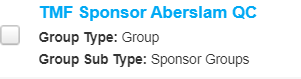
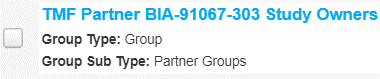
To create a sponsor or partner:
Study Owners or Business Administrators with the TMF Edit Sponsor/ Partner group membership permissions can create and edit sponsor/partner values.
- Click More Actions > View eTMF Configurations > Actions > Sponsor Maintenance/Partner Maintenance.
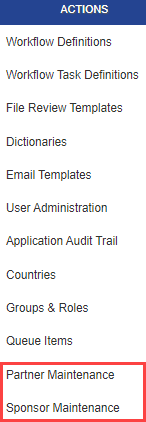
- Click the actions icon, then select Create Sponsor/Create Partner.
- Enter the Name
- (Optional) Enter the Email Domain(s). You can enter multiple domains. Once email domain restrictions are enabled and valid email domains are specified for the sponsor or partner, the system validates the sponsor/partner domain when you add a user to a sponsor/partner group or to a study-specific group for a study associated with the sponsor/partner
Note: If the user’s email address domain does not match a valid domain for the group type, an error displays.
- Click Save.
To add a user to a sponsor/partner:
Creating a sponsor or partner automatically creates associated security groups.
- Click the More actions in the global header, then select View eTMF Configurations.
- In the breadcrumbs, select User Administration.
- Click the user or select the more actions icon, then select Edit Metadata.
- In the Direct Group Memberships section, click Select Groups.
- Search for your sponsor/partner, then select the checkbox of each group.
- When you’re finished, click Apply, then click Save.
To add a sponsor or partner to a study:
- Go to your study homepage.
- In the Metadata window, select the Sponsor or Partner drop down.
- Select your Sponsor or Partner.
- Click Save.
