The Site Wizard lets a Study Owner create a new Site for a study in eTMF.
The list of sites available for creation is based upon the list of sites the system has received through the CTMS Data Feed. Starting the wizard for a Site creates the Site in a Draft state. The site remains in a Draft state until the wizard is finished successfully.
A Wizard can be saved and resumed as many times as necessary until it is finished.
Contents
To begin the eTMF Site Wizard
- Navigate to the study home page for which the site is being created.
- In the Metadata grid, select the Country tab.
- Select the Actions menu for the Site you wish to activate and select ‘Activate Site in eTMF’.
- The first page of the Site Wizard is shown below.
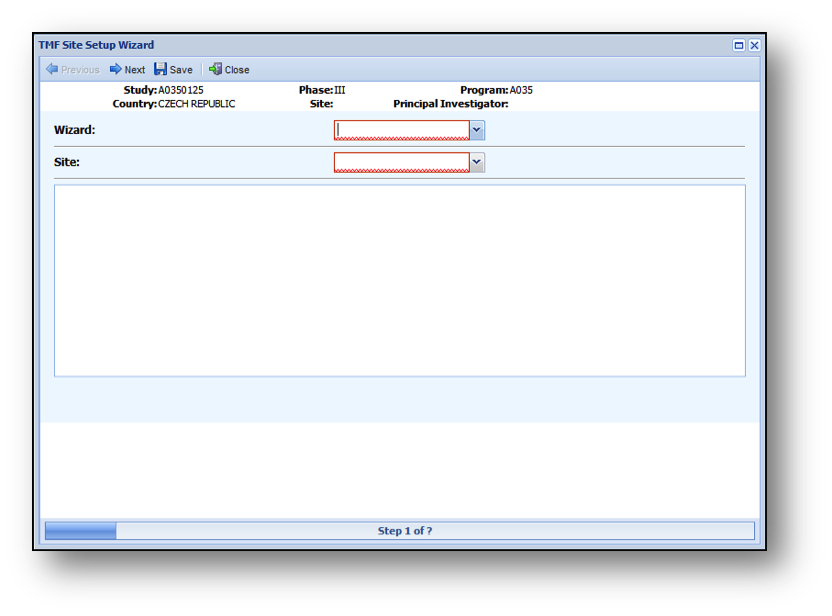
Once on the Site Wizard Window:
- Select a Site Wizard.
- Select the Site you are creating for this Study/Country.
- After selecting the Site, the bottom of the screen will refresh with data associated with the Site from the CTMS Data Feed.
This data can be used to verify that the correct site was selected.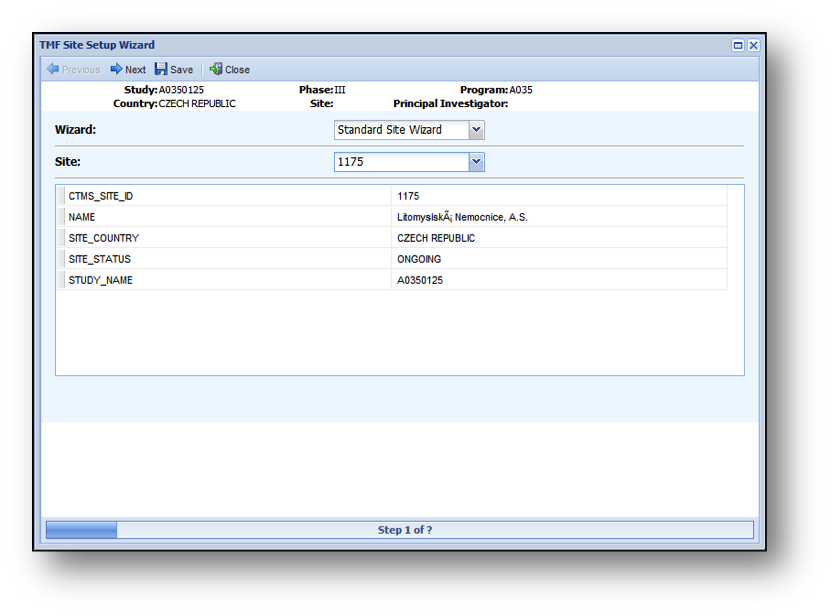
- Click Next or Save.
Clicking the Next button will take you to the next step in the wizard.
Clicking the Save button will save the data you have completed and exit the Wizard.
Site Wizard Steps
The following are the steps in the Site Wizard:
- Site Milestones
- Site Template
- Questions
- Site Vendors
- Add Additional Items
Each step in the Site Wizard works like the steps in the Study Wizard or Country Wizard.
Reviewing and Updating Site Milestones
The Site Milestones step is similar to the Study Milestones step during the Study Wizard except the milestones listed are the Site Level Milestones.
Reviewing the Site Template
The Site Template step is similar to the Country Template step during the Country Wizard, except the items listed are from the Site Template associated with the Study or Study and Country.
Answering Questions
The Questions step is similar to the Questions steps during the Study Wizard, except with site-specific questions.
Specifying Site Vendors
The Site Vendors step is identical to the Study Vendors step during the Study Wizard, except the vendor types and associated items are different.
Adding Additional Items
The Add Additional Items step is identical to the Add Additional Items step during the Study Wizard, except the items are only at the Site level.
Options When Finalizing the Wizard
- Finish – completes the wizard and generates the resulting site items associated with the site. The site is made Effective and is available for navigation within the application.
- Finish/New – performs all the functions associated with Finish but then launches the first page of the wizard to select another Site and allows you to immediately finish the wizard with the same answers/selections.
