The Upload to Study Item screen is displayed when you choose either of the following options:
- Upload to Study Item (accessed from the Actions menu for a study item in the study item list)
- Import Document (accessed after choosing the Author Document button in your Work Area)
The Upload to Study Item screen allows you to browse for the file to upload. On the Upload to Study Item screen, click Select file, navigate to the file within the file explorer window, and double-click on the file to select it. The maximum file upload size is 2 gigabytes.
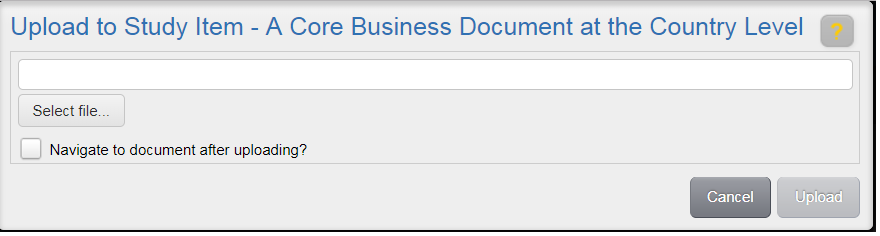
If you would like to continue processing the document you are uploading, select the Navigate to document after uploading check box*. If you would like to upload other documents before Indexing, leave the Navigate to document after uploading check box unchecked.
Note: This check box does not appear if you accessed the screen via the Author Document button in your Work Area.
Click Upload to upload the file.
