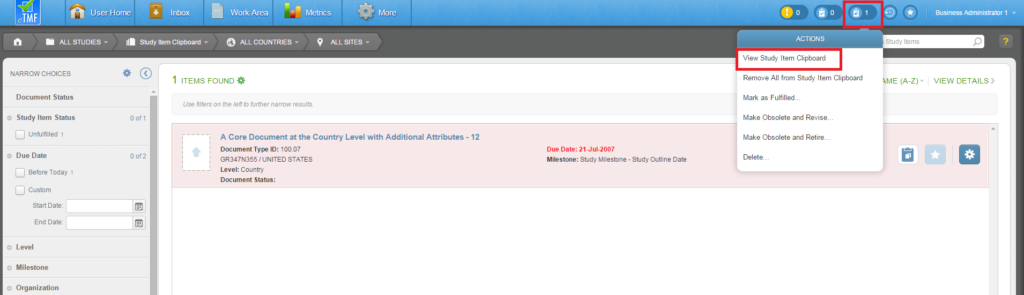Tasks Clipboard
In eTMF, you can collect a task or set of tasks to work on by adding them to your Tasks Clipboard. To do this, select the Add to Clipboard icon next to the desired task in the Inbox. Once the item has been added to your clipboard, the number on the Tasks Clipboard button in the application header will update. In the image below, the first task listed in the Inbox has been added to the Tasks Clipboard.
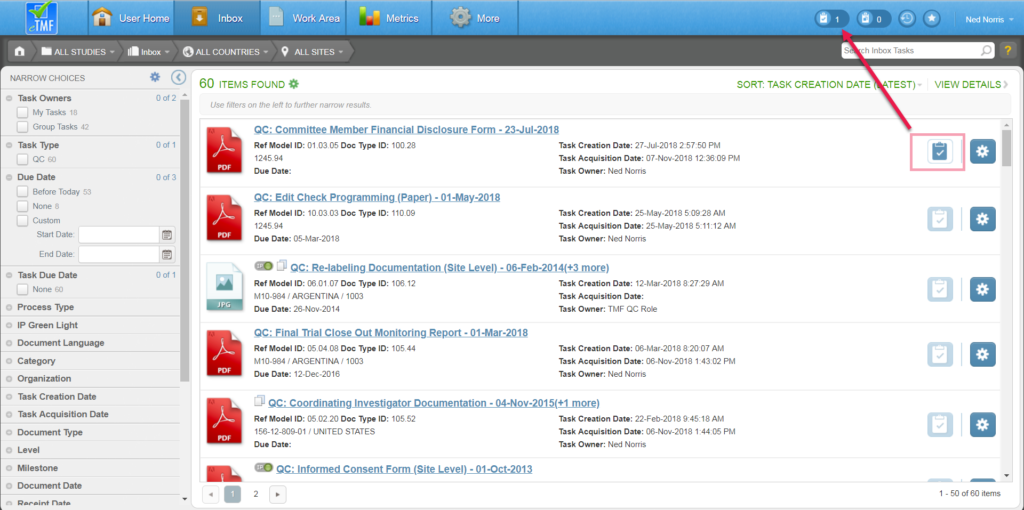
To view tasks on your clipboard, click the Tasks Clipboard button and select “View Task Items” from the menu.
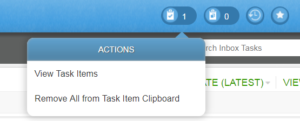
On the Tasks Clipboard view, you can work tasks in the same way as you do within the Inbox. The Clipboard simply isolates a selected set of tasks.
To remove an individual item from the Tasks Clipboard view, select the Remove from Clipboard icon next to that task. The Task will be removed from the view once the page is refreshed, and the number on the Tasks Clipboard button will be updated. You may remove all tasks from your Clipboard by selecting the “Remove All Tasks from Clipboard” option from the Clipboard view’s Actions menu or from the Tasks Clipboard icon’s Actions menu in the application header.