Reviewing and Submitting Documents
You can choose to review a single uploaded document by selecting the Review File link for the document in the right panel or to review multiple documents by selecting the Review All link in the right panel.
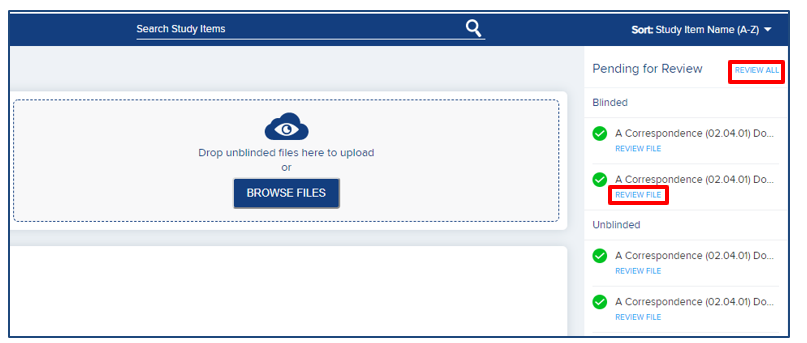
Selecting the link takes you to the Review Files page, where you can view a PDF rendition of the first page of the available documents, complete missing metadata (if needed), and submit.
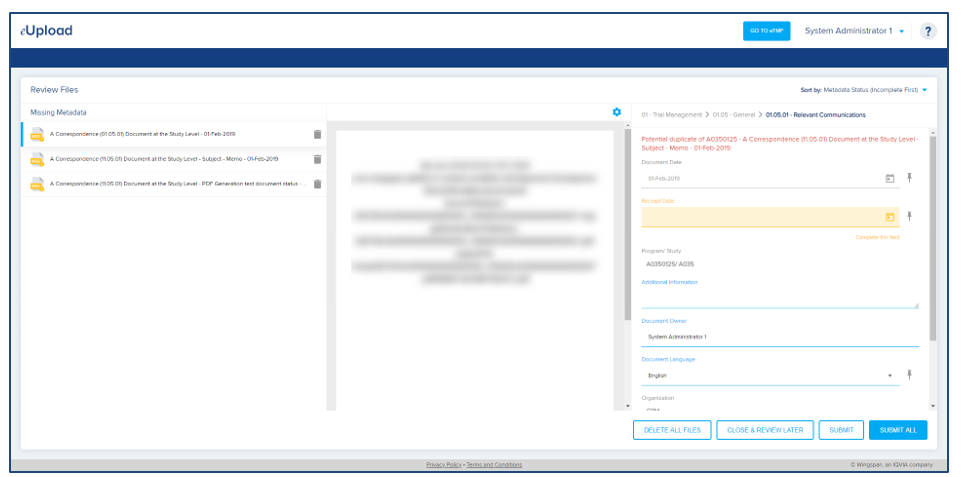
On the left of the
Review Files page, the document(s) available for review are displayed. If you
selected to review only one document on the previous page, this list will
contain only that document. If you selected to review all documents, the list
will contain all documents available for review (i.e., documents that have not
been deleted or submitted from eUpload). If the list displays multiple
documents, you can use the sort
options to display the documents in a logical order. For example, you may want
to display all documents with incomplete metadata first.
A shaded indicator
provides additional information about each document:
- Green (check mark) – all required metadata fields have values (Note: Only Outlook .msg files uploaded can have this indicator, as the system extracts specific metadata directly from the file during the upload)
- Yellow (!)- all required metadata fields do not
have values - Red (x) – document was not uploaded due to an
error
When you select a document with a green or yellow indicator, the first page of the document’s content is displayed in the middle panel, and the document’s metadata fields are displayed in the panel to the right. You can complete empty fields or change fields values as appropriate. Any values you specify are not saved unless you submit the document.
When you select a document with a red indicator, the specific error encountered during upload is displayed in the panel to the right. Because the upload failed, your only choice is to delete the document.
You can choose to
review and submit documents individually, or you can choose to submit all
documents at once without reviewing. When a document is submitted, any changes
to the metadata you’ve made in eUpload are saved, and the document is removed
from eUpload. In addition, the document’s status may update to either InQC or Final, based on the completeness of the metadata and the system’s
eUpload Workflow configuration.
Documents with
complete metadata can always be submitted. Once submitted, these documents will
either be sent to a QC task or automatically finalized, based on the
configuration of your system.
Documents with missing
metadata can be submitted only if your system is configured to allow the
submission of documents with incomplete metadata. If your system is configured
in this way, these documents will either be sent to an Indexing task or will
remain in your eTMF Work Area for further indexing.