Navigate to Study Level and TMF Reference Model Folders
Select a level (Study/Country/Site)
- Select a study from the Studies breadcrumb menu. The Studies breadcrumb menu provides categories for Favorites and Recent studies, as well as the option to browse a list of More Studies you have access to.
- (Optional) If uploading documents at the country or site level, select a country (or a country and site) from the corresponding breadcrumb menus.
Select a TMF Reference Model folder
Once a study is selected from the breadcrumb (or a
study/country or study/country/site combination), the left panel updates to
display the TMF Reference Model folder structure. Expand a zone folder to
display folders for each section in the zone; expand a section folder to display
folders for each artifact in the section; and, if reference model subtypes are available
for the artifact, expand an artifact folder to see folders for each reference
model subtype.
Note: The only folders displayed in the tree are those with an eUpload eligible document type. For example, if there are no eUpload eligible document types associated with a Reference Model ID in zone 06, then a Zone 06 folder will not be displayed.
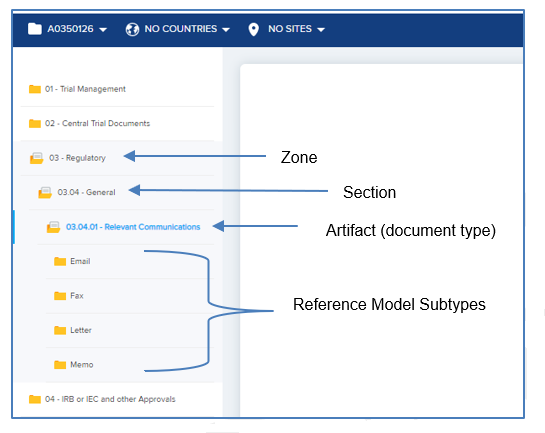
You can upload to an artifact folder or (if available) to a
reference model subtype folder. If reference model subtypes are required for a
specific artifact, you can upload only to a reference model subtype folder. When
you select a folder that allows you to upload, one or more upload locations (i.e.,
drop zones) are displayed in the middle of the page, as described in the
following section.