Events
The eTMF will update when trials encounter events such as when:
- An amendment is made to the protocol
- A mistake is detected in how a question was answered in a wizard
- A regulation changes requiring the need to collect a new document in a country for each new PI
- A site is cancelled/terminated
- A natural disaster at an investigator site causes you to be unable to collect some documents
Each eTMF is customized to support your specific business processes.
When to Use Study Events vs. Create Expected Study Item
Executing a Study Event is a response to an occurrence or change to the trial that requires a standard set of documents. Add Study Item is used to add individual documents that were not anticipated or that were added due to changes in regulations, sponsor requirements, etc.
How to Execute Study Events
To add item(s) to a study list based upon the occurrence of an event, use the following steps:
- Navigate to the Study Home Page for the study for which an event has happened.
- Select Actions -> Execute Event
- The Execute Event screen is displayed.
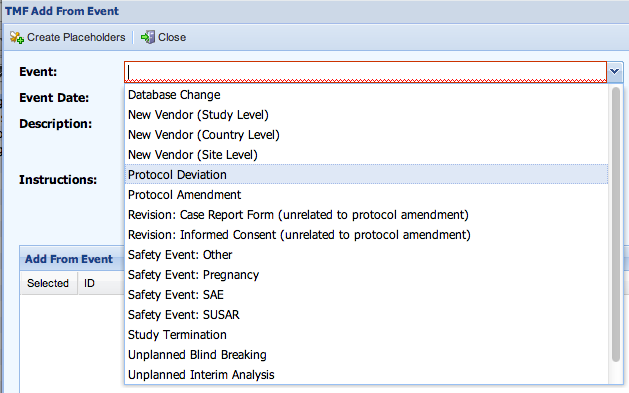
- Select an Event from the drop-down list of events.
The description, instructions, and list of items are updated based upon the event selected.
You should review the instructions to see if any other actions must be taken or considered.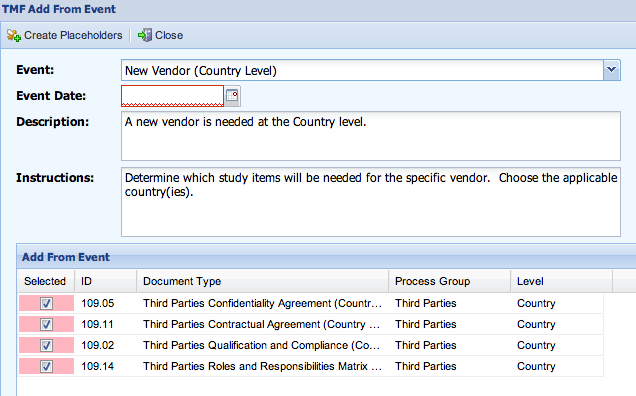
- Enter an Event Date.
This will be used with an offset to calculate a Due Date for the items that are added. - Review the items that are listed. Remove any placeholders that do not need to be created by unchecking the ‘Selected’ checkbox.
- When the correct set of items are selected/deselected based upon the event and the study, click Create Placeholders.
- If the event being added creates s at the Site or Country level, the Country/Site selection screen will allow you to specify which Countries and Sites get the new placeholders created by your event.
Events can add placeholders to Ongoing sites as well as to the template for new sites.
If you select any of the “All New Sites” options here, then all new sites created in that selection will include the Placeholders created by this event.
- The “Add From Event” screen allows you to duplicate any placeholders in your event if necessary.